Getting Started
Part 1. Install the CLI Tool
Volo provides CLI tools of the same name for initializing projects, managing IDLs, and more.
cargo install volo-cli
Make sure that the Rust version is >= 1.75.0
Then run:
volo help
You should see something like the following:
USAGE:
volo [OPTIONS] <SUBCOMMAND>
OPTIONS:
-h, --help Print help information
-n, --entry-name <ENTRY_NAME> The entry name, defaults to 'default'. [default: default]
-v, --verbose Turn on the verbose mode.
-V, --version Print version information
SUBCOMMANDS:
help Print this message or the help of the given subcommand(s)
idl manage your idl
init init your project
Part 2. Create a gRPC Server
Volo-gRPC is an RPC framework so that the bottom layer requires two major functions: Serialization and Transport.
IDL is short for Interface Definition Language.
2.1 Why IDL
If we want to do RPC, we need to know what interface is for the server, what parameters to pass, and what the return value is, just like two people talking to each other, we need to make sure we are speaking the same language and doing the same thing.
At this time, we need to use IDL to specify the protocol for both sides, just like when writing code, we need to know the function signature while calling a function.
Protobuf IDL is a full-stack RPC solution for cross-language, the specific syntax can be seen in protocol-buffers/docs/proto3.
2.2 Write IDL
To create a gRPC project, we need to write a protobuf IDL first.
In your working directory, execute the following command:
mkdir volo-example && cd volo-example
mkdir idl && touch idl/volo_example.proto
Subsequently, use your favorite text editor to enter the following content:
syntax = "proto3";
package volo.example;
message Item {
int64 id = 1;
string title = 2;
string content = 3;
map<string, string> extra = 10;
}
message GetItemRequest {
int64 id = 1;
}
message GetItemResponse {
Item item = 1;
}
service ItemService {
rpc GetItem(GetItemRequest) returns (GetItemResponse);
}
After saving and exiting, we execute the following command:
volo init --includes=idl volo-example idl/volo_example.proto
Here we use the init command, followed by the name of our project, which means we need to generate template code. At the end, you need to specify an IDL used by the server.
If you only need to add an IDL (such as the client IDL) without generating a template, do as follows:
volo idl add idl/volo_example.proto
| What’s more, the volo tool also supports downloading IDL from git and then generating code, such as:
volo idl add -g git@github.com:org/repo.git -r main /path/to/your/idl.proto
| You may directly enter volo to see the detailed usage ~ next back to the topic ~
At this point, our entire directory structure looks like this:
.
├── Cargo.toml
├── idl
│ └── volo_example.proto
├── rust-toolchain.toml
├── src
│ ├── bin
│ │ └── server.rs
│ └── lib.rs
└── volo-gen
├── Cargo.toml
├── build.rs
├── src
│ └── lib.rs
└── volo.yml
Then we open src/lib.rs and add the method implementation to the impl block. The resulting code should look like this:
pub struct S;
impl volo_gen::volo::example::ItemService for S {
// This is the part of the code we need to add
async fn get_item(
&self,
_req: volo_grpc::Request<volo_gen::volo::example::GetItemRequest>,
) -> core::result::Result<volo_grpc::Response<volo_gen::volo::example::GetItemResponse>, volo_grpc::Status>
{
Ok(volo_grpc::Response::new(Default::default()))
}
}
Then execute:
cargo update && cargo build
At this point, you will find volo_gen.rs file under OUT_DIR Directory.
Then execute the following command to get our server running:
cargo run --bin server
At this point, we have our server running!
Part 3. Create a Client
In the previous section, we wrote a server, now let’s write a client and call the server.
First, create a file called src/bin/client.rs and type the following:
use lazy_static::lazy_static;
use std::net::SocketAddr;
lazy_static! {
static ref CLIENT: volo_gen::volo::example::ItemServiceClient = {
let addr: SocketAddr = "[::1]:8080".parse().unwrap();
volo_gen::volo::example::ItemServiceClientBuilder::new("volo-example")
.address(addr)
.build()
};
}
#[volo::main]
async fn main() {
tracing_subscriber::fmt::init();
let req = volo_gen::volo::example::GetItemRequest { id: 1024 };
let resp = CLIENT.get_item(req).await;
match resp {
Ok(info) => tracing::info!("{:?}", info),
Err(e) => tracing::error!("{:?}", e),
}
}
Then add the required dependencies to the Cargo.toml file, which looks like this:
[package]
name = "volo-example"
version = "0.1.0"
edition = "2021"
# See more keys and their definitions at https://doc.rust-lang.org/cargo/reference/manifest.html
[dependencies]
anyhow = "1"
async-trait = "0.1"
lazy_static = "1"
tokio = { version = "1", features = ["full"] }
tracing = "0.1"
prost = "0.11"
tracing-subscriber = "0.3"
pilota = "*"
volo = "*" # we recommend to use the latest framework version for new features and bug fixes
volo-grpc = "*" # we recommend to use the latest framework version for new features and bug fixes
volo-gen = { path = "./volo-gen" }
[profile.release]
opt-level = 3
debug = true
debug-assertions = false
overflow-checks = false
lto = true
panic = 'unwind'
incremental = false
codegen-units = 1
rpath = false
[workspace]
members = ["volo-gen"]
resolver = "2"
Then, create a new terminal and run the following command to start our server:
cargo run --bin server
Finally, we go back to the current directory and execute the following command, and we can see that the execution is successful:
cargo run --bin client
Part 4. Add a Middleware
Next, let’s look at how to add middleware to Volo.
For example, if we need a middleware that prints out the received requests, the returned responses and the elapsed time, we could write a Service in lib.rs:
#[derive(Clone)]
pub struct LogService<S>(S);
#[volo::service]
impl<Cx, Req, S> volo::Service<Cx, Req> for LogService<S>
where
Req: Send + 'static,
S: Send + 'static + volo::Service<Cx, Req> + Sync,
Cx: Send + 'static,
{
async fn call(&self, cx: &mut Cx, req: Req) -> Result<S::Response, S::Error> {
let now = std::time::Instant::now();
let resp = self.0.call(cx, req).await;
tracing::info!("Request took {}ms", now.elapsed().as_millis());
resp
}
}
Then we wrap a Layer around the Service:
pub struct LogLayer;
impl<S> volo::Layer<S> for LogLayer {
type Service = LogService<S>;
fn layer(self, inner: S) -> Self::Service {
LogService(inner)
}
}
Finally, we add this Layer to client and server:
use volo_example::LogLayer;
// client.rs
static ref CLIENT: volo_gen::volo::example::ItemServiceClient = {
let addr: SocketAddr = "[::1]:8080".parse().unwrap();
volo_gen::volo::example::ItemServiceClientBuilder::new("volo-example")
.layer_outer(LogLayer)
.address(addr)
.build()
};
// server.rs
Server::new()
.add_service(ServiceBuilder::new(volo_gen::volo::example::ItemServiceServer::new(S)).build())
.layer_front(LogLayer)
.run(addr)
.await
.unwrap();
At this point, it prints out how long the request took at the INFO log level.
Part 5. What’s Next?
Congratulations, you’ve read this far! At this point, we’ve basically learned how to use Volo, and we’re ready to use Volo to kick off our Rust journey
Next, you may need to select the right components, put them together, and interface with your system.
The related ecosystem maintained by Volo will be located in: https://github.com/volo-rs, we are working to build our ecosystem, and welcome everyone to join us ~
If there is a dire lack of components, you are welcomed to raise an issue in: https://github.com/cloudwego/volo, we will support it as soon as possible.
In the meantime, welcome to join our Lark user group and share your experience with us about Volo.
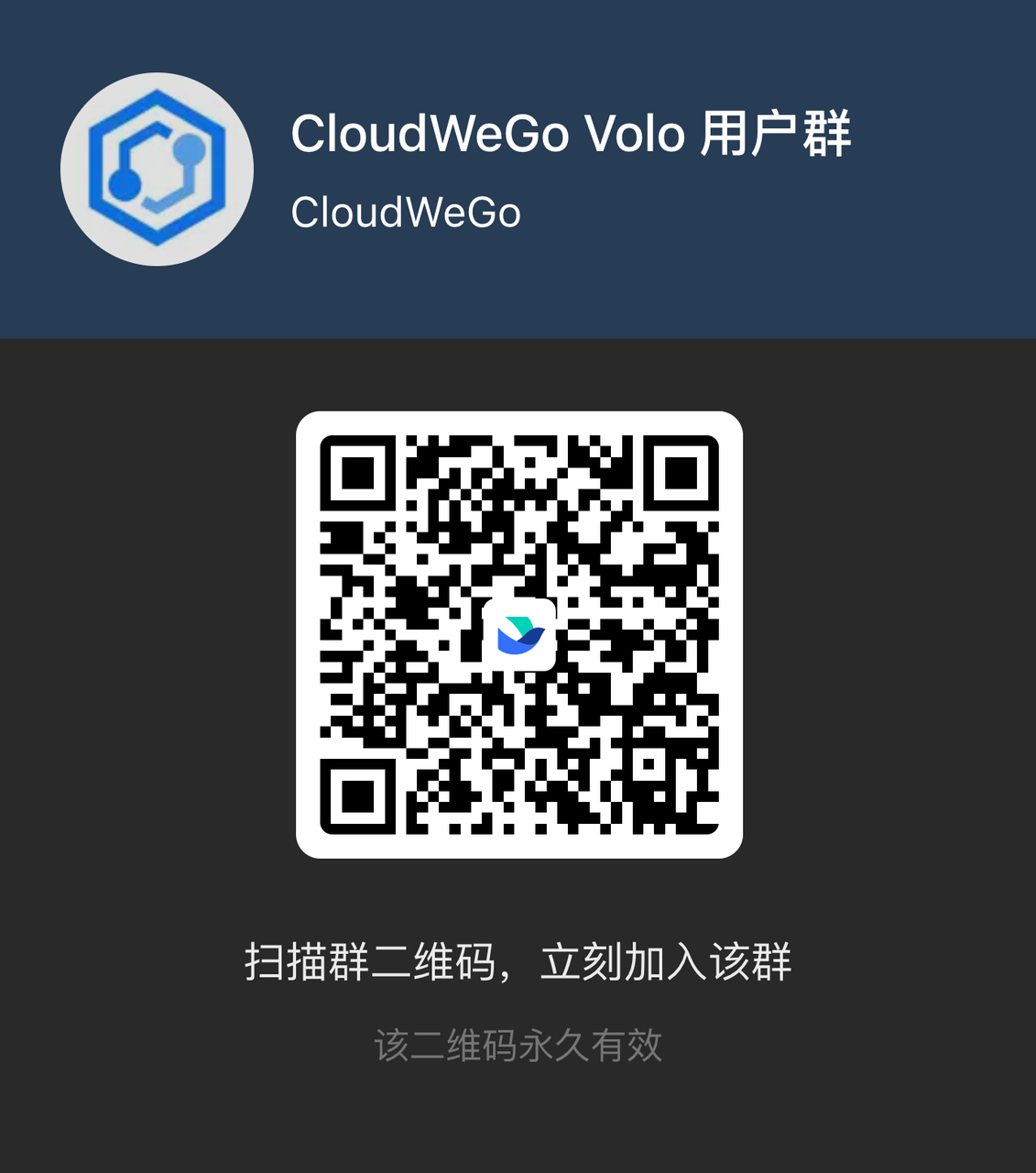
Looking forward to your unique work created with Volo.